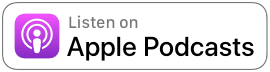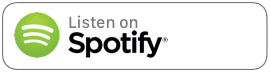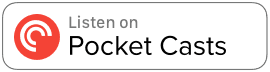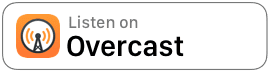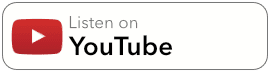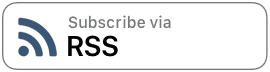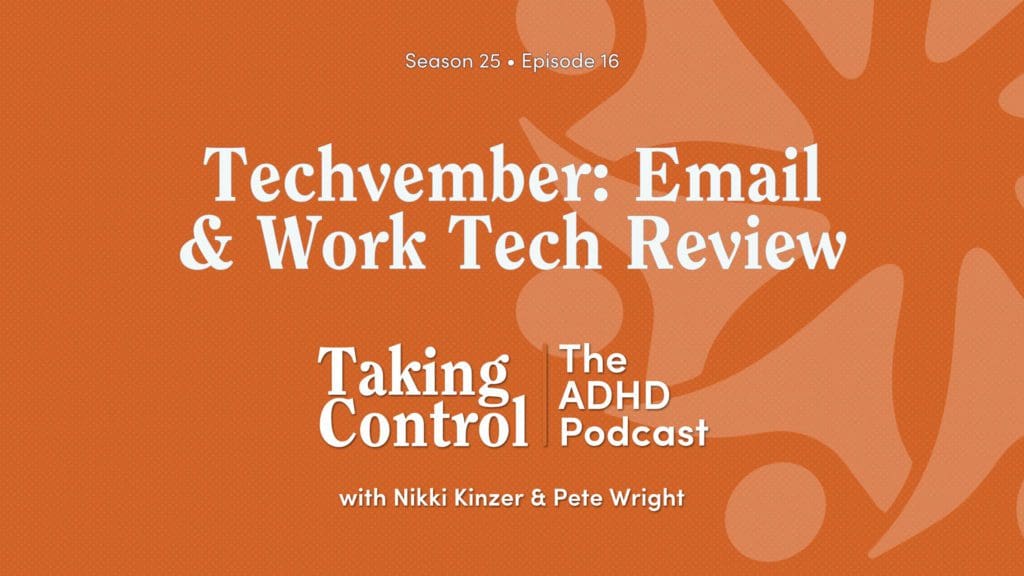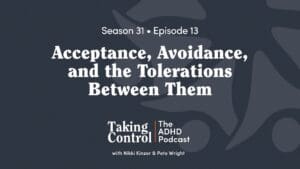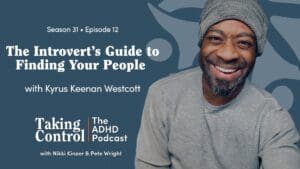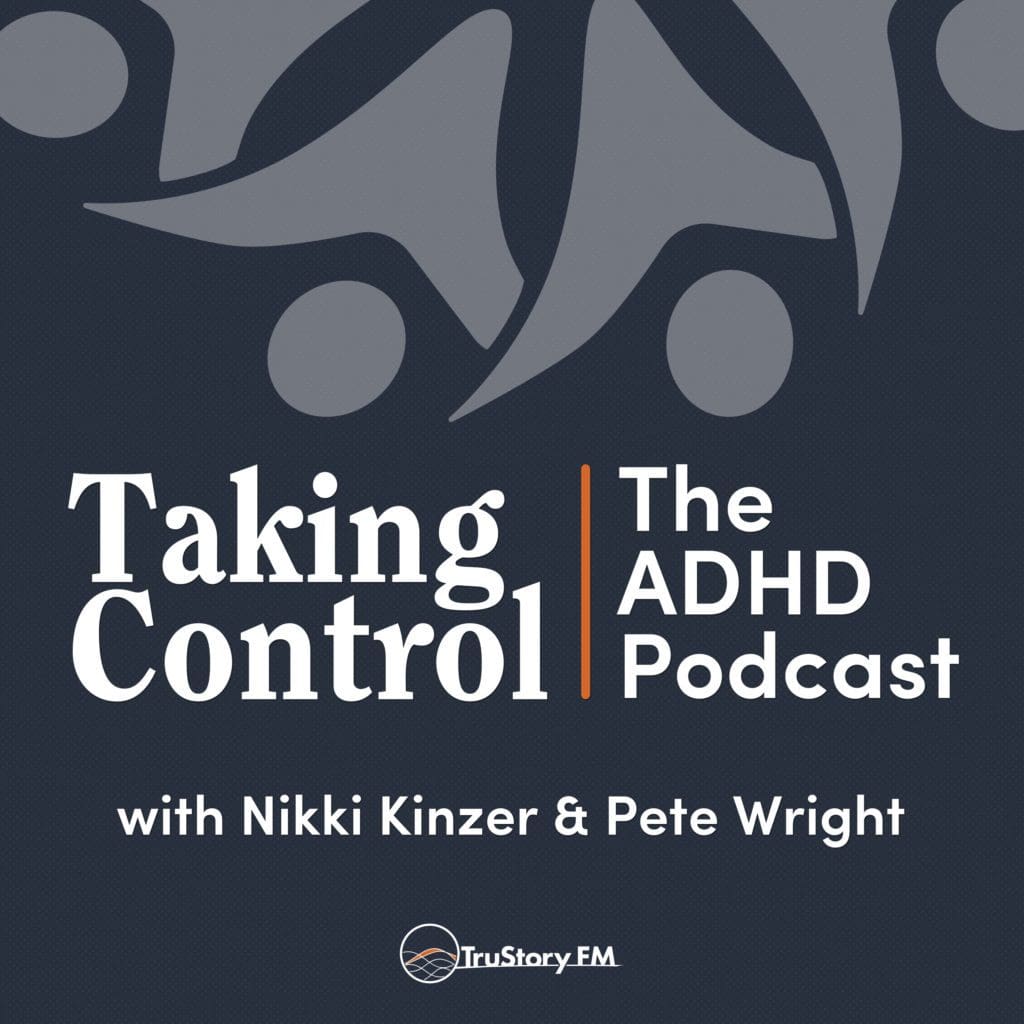This week, in our second episode of our Techvember series, we’re revisiting picks from digital episodes of the past. We started last week with email, so of course we have to follow up a bit on that. From there, though, we dig straight into recommendations around work.
We didn’t take on these picks in this particular order, but this should be everything we dropped in the conversation this week!
- Email Followup
- Email Clients
- Todo & Time
- Files
- Hazel (macOS)
- File Juggler (Windows)
- Notes
- Obsidian
- DEVONThink
- Evernote
- Notability
- GoodNotes
- Apple Pencil/iPad
- Pencil by FiftyThree (Now available as Paper and Paste)
- Text Manipulation
- Launchers
- Sharpening the ol’ Saw
- Pete’s Professional Lineup
- Pete’s Menubar Lineup
- Fantastical with Next Appointment
- Cardhop
- Cleanshot X
- Magnet window manager
- Express VPN
- Dropbox
- SoundSource from Rogue Amoeba “Superior Sound Control for Mac
- Bartender: To organize apps running in the background in the menubar
- Alfred
- Pastebot
- Hazel
- Rocket MacOS: slack-style emoji-picker across the whole system
- Backblaze
- CleanMyMac
- SetApp
- Script Menu
- TextExpander
- Adobe Creative Cloud
- Accessibility Shortcuts
- Todoist
- 1Password
- Raycast
- Stage Manager
- Toggle
- Parcel MacOS
Episode Transcript
Brought to you by The ADHD Podcast Community on Patreon
Pete Wright:
Hello, and welcome to Taking Control: The ADHD Podcast, on TruStory FM. I’m Pete Wright, and I’m here with Nikki Kinzer. Oh, look, it’s Nikki.
Nikki Kinzer:
Oh, hello. Welcome. Hello, Pete Wright.
Pete Wright:
Hi. Hi, Nicki. We are… this is Techvember.
Nikki Kinzer:
Techvember.
Pete Wright:
As coined by Discord mom, Melissa. And I have to say before we start, the whole idea, I think it was, was it Melissa’s idea?
Nikki Kinzer:
Yes.
Pete Wright:
This whole Techvember thing. I think it was Melissa’s entire idea.
Nikki Kinzer:
Yes.
Pete Wright:
And as such, this is the shout out I want to give to Melissa. Melissa is the kind of person who had this idea for Techvember, and then did all the work.
Nikki Kinzer:
Mm-hmm.
Pete Wright:
Talk about putting your money where your mouth is. Like Melissa did a ton of work. The whole concept is, that we use November to go back through our history of tech episodes that we-
Nikki Kinzer:
Which is not a small history.
Pete Wright:
It’s like, we did this for a long time.
Nikki Kinzer:
It’s a pretty big history.
Pete Wright:
It’s not a small history. We did these digital… for a while, we did digital episodes-
Nikki Kinzer:
It was about once a month.
Pete Wright:
Of the show. Yeah, about once a month, we’d do a digital episode and we would talk about apps and things we’re using and tools, technologies around certain conceit, I guess, health, healing, email, work, whatever. And she started going back through the list, and realized there are a lot of apps that some of them are still around and doing very well. Some of them are just discontinued, and we have them living in our podcast history. So if somebody goes back to episode 138, they might find that we recommend things highly in some cases that do not exist anymore.
Nikki Kinzer:
Right.
Pete Wright:
So rather than going back through and actually deleting all those things, we thought we would do a couple of episodes of tech updates. So please stick around for November. This is episode… technically episode two. We did our whole email thing last week, and we’re going to continue our march to the sea as we-
Nikki Kinzer:
I love it.
Pete Wright:
Continue talking about tech. Me, too. I’m very excited about that. Before we do that, head over to takecontroladhd.com, get to know us a little bit better. You can listen to the show right there on the website or subscribe to the mailing list and we will send you an email each time a new episode is released. You can connect with us on Facebook or Instagram or Pinterest at takecontroladhd. But to really connect with us, join us in an ADHD Discord Community. It’s super easy to jump into the general community chat channel. Just visit take controladhd.com/discord. You will be whisked over to the general invitation and login.
If you’re looking for more, of course, you can become a patron by way of Patreon. Patreon is listener supported podcasting. With a few bucks a month, you can help guarantee that we continue to grow the show, add new features, and invest more heavily in our community. And you get a lot of Discord Secret Channels. That’s where the real conversation is happening. It is our entire back channel for communicating with members and we absolutely love it. Right now, it’s kind of nice to have a protected space, because having public conversations on certain other social media networks have gotten kind of dark. So it’s really nice to have this protected space, to have these conversations.
Nikki Kinzer:
Mm-hmm. Lots of support.
Pete Wright:
So we really, really love it… so much great support. So patreon.com/theADHDpodcast to learn more. Do we have any news?
Nikki Kinzer:
Let’s see, do we have news? Yes, we do have news… kind of going off the fly here, but I’m going to plant a little seed. Just a little seed.
Pete Wright:
Okay.
Nikki Kinzer:
GPS, which is the membership program that I offer at TCA, is a planning… it’s all around planning and scheduling and task management and how to use your calendar. It’s a wonderful program. Absolutely love it. Believe in it 100%. And we are going to be opening up enrollment soon for the next cohort of people to join us in January. But that’s all I’m going to say right now. So I’m just going to plant the seed.
Pete Wright:
That is a seed. That’s a nice seed.
Nikki Kinzer:
So if people are interested in GPS, check it out, because you might see an open enrollment here pretty soon.
Pete Wright:
Well, if we know anything, it’s that January is going to come up real, real fast.
Nikki Kinzer:
That’s right.
Pete Wright:
Well, the seed is planted.
Nikki Kinzer:
It is planted.
Pete Wright:
It’s good to start thinking about it.
Nikki Kinzer:
I’m glad you asked me that question, because I looked at the calendar and said, “Oh, it’s November 15th, I should probably plant that seed. It’s planted.”
Pete Wright:
Right. Seed. Seed planted. All right, let’s get moving.
Nikki Kinzer:
Right. Let’s do it.
Pete Wright:
Nicki, last week we did almost an hour of a conversation about email. Do you have… I mean, has that stuck with you at all? Did you end up making any changes to the way you live with email?
Nikki Kinzer:
Yes. Not only has it stuck with me, but I have referred the podcast to several people to go listen to. Yes. It actually was so helpful. And I think one of the biggest things that I took away, and I hope other people take away is that, it’s okay to archive. It’s okay. Just get it out. Get it out. Don’t worry about anything right now. Just let it go.
Pete Wright:
Yeah. It’s amazing how freeing it is when you just swipe to archive or just move it to archive. It’s really, really great. I’m so glad. We have just a little bit of follow up, and we should put it in the show notes, because I need to jump in and make sure I’m attributing this right. But we posted an Episode 214, Downtime and Finding a Recharge with ADHD. We posted… Suzanne, a community member, posted an email to us, the Power of Filters in Gmail, and we just reposted that email in its entirety. We talked about some of these things in our email episode, but I think Suzanne’s message actually, it still holds up using filters and how to use filters to, based on search results, is super, super easy, right in Gmail, and allows you to essentially create sorted filters that you can then access in all your other email clients if even you’re not using Gmail on the web.
So I think it’s really, really useful. So that is in Episode 214. Thank you again. Now it’s been, nay, years. When did that come in that… I mean, this episode was from, well, a long time ago. Episode 214.
Nikki Kinzer:
Yeah.
Pete Wright:
Probably five years ago. And it still holds up.
Nikki Kinzer:
That’s good.
Pete Wright:
So thanks. Thank you, still, Suzanne. This was… in Episode 324, we did, “Email is Not Precious! and other stress-relieving axioms to save you time”. That was our Episode 324. We talked about four email apps in that episode. One was Gmail. We talked about Gmail, and I think Gmail in terms of an update, they’re continuing to try to make the Gmail web app more useful for more people to do more things. Like for example, the latest feature that is coming, if not completely integrated by the time you hear this, is package tracking in Gmail. So when somebody sends you an email that has a packing number in it, like a tracking number in it, you can then track without having to leave Gmail. It’ll just give you the interface that says, here’s where your package is. Oh, it’s in Bozeman now, and trucking its way across Montana.
So that’s one of those things that’s really useful. And it’s a continued investment by Google into Gmail. It is clearly one of their flagship products and they’re continuing to invest in it. That can get confusing because it’s Google and they’re constantly doing stuff. But that’s one of those features that makes Google and the web app, or Gmail and the web app useful. Even though I don’t use the web app, I use Spark, but I’m still accessing Gmail. So the other tools that we talked about, Edison Mail, Edison Mail is still going strong. And in fact they are really leaning in on privacy blocking, tracking pixels and domain blocking. Do you know what a tracking pixel is, Nikki?
Nikki Kinzer:
Well, I can tell you what I think it is from Facebook ads and things like that.
Pete Wright:
You’ll be right. Go ahead.
Nikki Kinzer:
So that… you know, you can figure out, they have this data, I don’t know where it comes from, but they can tell you when somebody has, or actually this is email, this isn’t even Facebook, this is email, where they can tell you if they’ve opened up the email, how long they were on the email, if they never opened it up. So it just gives you the statistics of what’s going on in the email. Right? Is that correct?
Pete Wright:
So for sales email, a lot of… yeah, that’s exactly right. And a tracking pixel is generally a one by one pixel. It’s literally a graphic. Like it’s a little tiny, tiny, tiny graphic, and it has a specific unique file name, and it’s included with what’s called the tracking code, that includes links back to that file name. And when that image is loaded… the image itself lives on the remote server, right on the senders’ server. So when the sender server gets a notice that you’ve opened your email and that pixel has been launched, has been downloaded, that’s the signal that you’ve looked at this email account… or this email that they sent you at this message. The degree to which you take action can then be tracked by the number of clicks you make on any given thing. And all of that bundled together, all of that sort of metadata bundled together, creates an image of your interaction with the company and your value to the company based on whether or not you’re reading their email.
If you never download those pixels, and never open those emails, then eventually you may just get dropped from the list. Especially because for smaller senders, if you’re on a list and you don’t look at the email, it costs them money to send you an email. So eventually they’ll purge their list of dead addresses. But this is the deal about Edison Mail, and in fact, the new version of Apple Mail built into Apple as of the last… I think Monterey and now Ventura, tracking pixels are considered by privacy advocates as an invasion of privacy. I don’t have tracking pixels on paper mail that I get from my mailbox.
Nikki Kinzer:
Right. Right.
Pete Wright:
Nobody’s watching me when I get mail. Why should that be any different in my email inbox? That’s the general case. And so they are looking at ways to block the tracking pixel. So if somebody using Apple Mail, or in this case Edison Mail, you can turn on this feature to block tracking pixels, and then it appears as if you never read the email. It appears as if the sender sent you an email and you’re a dead recipient. You don’t exist. Which is, as you can imagine, damaging to email performance tracking. Because then all you’re looking at is did this person click on the link? And if they didn’t click on the link, you don’t have any understanding of whether or not they read your email. And so this is causing a lot of turmoil.
But for privacy advocates, and that’s increasing more and more, email applications are including this ability to block tracking pixels to help keep your email inbox clean. And Edison Mail is a tool that’s really, really working hard to do that. So it has some of the best-in- class ability to block by entire domain senders, by tracking pixels, all of that. That’s really what they’re looking at. Another application that’s doing that is Canary. That’s another email application that is really focused on privacy.
We talked about Air Mail.
Nikki Kinzer:
We used it-
Pete Wright:
We used Air Mail-
Nikki Kinzer:
For a long time.
Pete Wright:
For a while. It was an Apple Design Award winner in 2017. I haven’t seen a whole lot of change from the team. I opened it up and it still looks very much the same as it did three, four years ago. And so it can be a sign that they got it right and it can also be a sign that they’re struggling a little bit. I don’t know. But it’s still out there and it’s still working. And we also talked about the app Mailbird and Mailbird is actually a really interesting one, especially in the context of our conversation about Spark. We use Spark. Spark is a wonderful app. and has been for a very long time. Mac Only, but they raced and raced and raced and now have in development in their version three a Windows app. So now they’re going to be cross-platform.
Nikki Kinzer:
Good.
Pete Wright:
If you’re on Windows, you can download a beta right now and start using Spark. We love Spark. Mailbird is the other way. It looks exactly like Spark, right? It looks exactly… but it’s been for Windows only for the longest time.
Nikki Kinzer:
Oh, I see.
Pete Wright:
And now they are in development of a Mac version of Mailbird that gives you many of the same features. And so it’s fun to watch that race kind of head to head. So if you’re a Windows user and you want to check out something akin to Spark that we’re always talking about, then that is… Mailbird is your jam.
So we also, in Episode 444, Reclaiming Email, we talked about Hey.com. Hey tries to completely reinvent how you use email. It’s all web based. You have to move… you can’t check other email through Hey. You really are forwarding your email into Hey, and it is interpreting your email and trying to apply AI and machine learning, and all these things, to detect just the important stuff, and show you the important stuff and move everything else out of Hey. It is apparently extraordinarily good at triage.
So you can see very easily and very clearly what is valuable to you. You can move things that are misclassified very quickly, but it’s not app based. It’s web based, and it’s still in very active development. So it’s such a big swing to move 15 years of Gmail into a new platform that I was not able to make the leap to do a permanent shift to Hey. It’s fine. And for some people it’s extraordinary. It’s not for me. I couldn’t wrap my head around it and I still haven’t been able to wrap my head around it. And don’t forget, we did do the annual purge, the email purge for patrons. Melissa ran this a while ago for members, it’s in the Patreon. So you can scroll back and see that.
Nikki Kinzer:
Oh, I forgot about that. We should do that again.
Pete Wright:
Yeah.
Nikki Kinzer:
Melissa, if you’re listening.
Pete Wright:
We did talk… yeah, let’s do it again.
Nikki Kinzer:
Let’s do it again.
Pete Wright:
We talked about Apple Mail. It is the default mail. It’s interesting, Apple Mail is conservative, I don’t want to call it slow to evolve, but conservative to evolve. But privacy is built in. I like Apple Mail. I know a lot of people in business that use by default Apple Mail. Apple just offers Apple Mail. It’s Apple mail, or you go to a third party.
That is in contrast to Windows. Microsoft offers Windows Mail, which is a solid fine. It’s a fine little app, but it is really designed for Uncle Tim. Uncle Tim, he’s checking his personal email every day. He likes to get his stock picks and his newsletters and he’s fine. But the challenge for Microsoft is they also have Outlook. And Outlook is massive and they are investing so heavily in Outlook, as a personal thing too, that going to outlook.com, setting up your email address, it’s free. You can upgrade to Outlook through Microsoft 365 and get a lot of great features. You can access your Outlook email in third party email clients, not just Outlook. So you can get it in Spark or Mailbird or Air Mail or Edison Mail, whatever you want. So you can just do a lot more with Outlook. And I think it’s made Windows Mail sort of… it’s back seated Windows Mail, so if you use Windows mail, awesome-
Nikki Kinzer:
It’s just interesting because I think of Outlook as a Windows… like that’s Windows’ mail, Outlook. I wouldn’t even think of Windows Mail-
Pete Wright:
Isn’t that interesting?
Nikki Kinzer:
As a separate thing. I would just assume that you were talking about Outlook. Yeah, that is interesting.
Pete Wright:
Yeah. Right. Well… and Outlook is so interesting because… and we’ll talk a little bit more about Outlook shortly. But Outlook is so interesting because it is… Microsoft has changed a lot over the last five years with the new CEO, when Ballmer got out of there, they have become a software company again, not a Windows company. And that’s really a treat to see because they’re doing some great innovation and I think they’re smaller a little bit. And they’re really… I mean they’re doing some really neat things that serve everyone, whether they’re using Windows or Mac or whatever. They’re really doing a lot of wonderful things. And so I think giving them a little attention is not a bad thing. They need to figure out their Outlook versus Windows Mail strategy for sure, because it’s a little confusing. And then just this morning I get this email, this notice, from Francesco D’Alessio, who just did a video on the latest announcements coming out of Zoomtopia, Zoom’s service… Zoom is coming out with collaboration features including Zoom Mail. Zoom Mail.
Nikki Kinzer:
Oh. Interesting.
Pete Wright:
I have a hard time saying that-
Nikki Kinzer:
Zoom Mail.
Pete Wright:
With a straight face. What are we doing Zoom? What are we doing? I wonder if they have… because of the pandemic, they have ownership in a conferencing place, or conferencing technology in the market, that is second to none. And it feels like maybe they’re losing the thread of the lead that they have in that space. Just be great in that space. I don’t know why we’re getting into all this other stuff. I have Zoom phone, which is their Voice Over IP Service. And I use that just as my… the business line. And I’m thinking about canceling it honestly, because for me as a small business, I just don’t use it. But I can see it being incredibly useful for larger teams to just say, “Okay, now, when you get in, you have your Zoom conference for video, and you have a phone number, Voice Over IP phone number so people can call you, and switch back and forth and leave your voicemail and stuff, and let’s make those services incredible, rather than diving into email, which people don’t use as often.
Nikki Kinzer:
Do you remember Skype?
Pete Wright:
I do. Microsoft.
Nikki Kinzer:
Is that what it is? Yeah. It’s just when you were talking about Microsoft, reminds me of Skype, and it feels like Skype… and I’m sure people still use it, but it feels like that is the album to the CD, right?
Pete Wright:
Yeah, yeah. I totally do. And Skype… it’s so funny because Skype still has awesome collaboration and features. I don’t know, you can get Skype phone numbers. You can still… I’ll do this. It’s now Microsoft Skype and you can get through it in your browser. What happened that Skype totally lost-
Nikki Kinzer:
I don’t know.
Pete Wright:
Lost the thread to… because it’s the same thing that, a challenge that Google has, with their multiple options for video calls. You can do all kinds of different video calls and chats with Google tools and they’re trying to consolidate. Well, what is Microsoft’s strategy for that? Is it Skype? Should it still be branded as Skype?
Nikki Kinzer:
I don’t know.
Pete Wright:
I don’t honestly know because we switched from Microsoft over to Google Docs, because Google had the most robust collaboration features at the time. I think Microsoft 365 has largely closed that gap. And very few businesses that didn’t leave Microsoft, are going back, because they don’t know.
Nikki Kinzer:
Right.
Pete Wright:
They made the transition and these transitions are so hard. So Microsoft is super relevant, super resonant. Their tools are great. They work well. They work across platform. And so I’m curious what’s going on with Skype? Everybody I know… and for us, Skype was the defacto standard for podcast recording. And then it just wasn’t.
Nikki Kinzer:
Exactly. It just stopped.
Pete Wright:
It just stopped. And because our guests stopped using it. We used to have it because every one of our guests used to have a Skype account and we could just give them the Skype ID and they would know how to join a meeting and then they stopped doing it. They were like, “Oh, I don’t have Skype anymore.” And then it was Zoom. So anyhow. All right, so that is Zoom. So that’s our little update on email. If you haven’t listened to the entire episode last week, go for it. And now we go into Workplace 10. Oh my god.
Nikki Kinzer:
Episode 178. That had to have been like what, 2014 maybe?
Pete Wright:
Yeah, seriously.
Nikki Kinzer:
It had to have been a long time ago.
Pete Wright:
Or ’13 probably.
Nikki Kinzer:
Yeah.
Pete Wright:
So we reviewed… this was so interesting to me that these things, and so I have sort of consolidated, we’ll do really quick and then I’ll talk about some things that have changed. So this is 178, 255 and 168, three episodes around tech related to the workplace. Getting organized, staying organized. Let’s see what happens. Calm. Calm App. It’s a mindfulness app for meditation.
Nikki Kinzer:
So great.
Pete Wright:
You using it?
Nikki Kinzer:
So great. Yeah.
Pete Wright:
Still great.
Nikki Kinzer:
I think it’s great.
Pete Wright:
Awesome. Outlook. We talked about Outlook by Microsoft. We like it and respect it. It is a solid contributor.
Nikki Kinzer:
Everybody that knows Pete Wright knows that that’s a huge compliment, Microsoft, that you’re getting this from Pete Wright, who is a born Mac person. So Apple person all over you. So that’s a big compliment and I respect you.
Pete Wright:
Player recognizes game, right?
Nikki Kinzer:
Yeah. It’s nice.
Pete Wright:
Game recognizes game. Things 3.
Nikki Kinzer:
I still use it. I still recommend it.
Pete Wright:
Absolutely every day. OmniFocus. That was me.
Nikki Kinzer:
And you know, it’s interesting about Omnifocus. And I know you probably have something to say because I used it too, because that was the very first task manager I’ve ever used. But I do have a couple of clients, current clients, right now, that use the Omnifocus and it’s workable. It is workable.
Pete Wright:
Oh yeah. I love Omnifocus. I have a deep unironic love for this app and I wish that my context were a little bit different because OmniFocus has an ideology. The OmniFocus team has an ideology that OmniFocus is a single user platform for professionals and there is no collaboration. And as far as I understand it from their roadmap, there is no plan to incorporate collaboration between other people. And that is the single reason that I stopped using OmniFocus because I started working with a team, and we needed something that we could work on together. And I am of the ideology, my worldview is I can’t have multiple task managers. I will not use one of them.
Nikki Kinzer:
Oh absolutely.
Pete Wright:
Right? If I have two-
Nikki Kinzer:
Absolutely.
Pete Wright:
I will not use one.
Nikki Kinzer:
Yes.
Pete Wright:
It just will get dropped. So I had to drop OmniFocus and we’ll talk about where I landed Omni. Yep. The secret’s out. RescueTime and Time-Sync.
Nikki Kinzer:
I don’t remember these.
Pete Wright:
RescueTime and Time-Sync. Rescue Time is an interesting app. It allows you to see… you connect your schedule and it allows you to see the holes in your schedule and figure out how to better plan and strategize your time so that you can find the holes to do work.
Nikki Kinzer:
Is it still something you recommend? Is that something-
Pete Wright:
It’s still… I will say it still exists, but it really is a way to automate time blocking. And I have adapted to not using a tool to time block.
Nikki Kinzer:
Because you can just do it, like yourself.
Pete Wright:
You just do it. I don’t need a service and I don’t need another paid service to do it. Time-Sync allows you to see where you’re spending your time. And I have an app called Timing running on my Mac to allow me to do that. It just says, what apps are you using? Where is your time going right now? And at the end of the day you can look at a report and see what apps you spent the most time in. If you spend all your time on certain websites that are not related to your job, you can see, oh, I lost track of time there and I was looking at coffee makers for three hours today.
Nikki Kinzer:
Even though you know you can’t buy one.
Pete Wright:
Kind of gives a sense of what’s going on. Right, right. Exactly. So that’s Time-Sync. But again, the app I use is Timing and it’s not a thing I give a whole lot of attention to, but when I feel like I’m in trouble, I feel like I’m losing time or not being as productive as I want to be, then I turn on Timing.
Nikki Kinzer:
So Timing and Time-Sync are basically the same thing. It’s just whatever you resonate with. If you look at the app and you want this… what do you like?
Pete Wright:
Pretty much. I think… yes. And I think the thing about Time-Sync is both of these are pretty Mac focused. I think Timing has a web interface. I don’t believe it works for Windows at all. So I don’t think this was a phase. And we all go through phases and that’s okay. So.
Nikki Kinzer:
All right.
Pete Wright:
In 255 we updated a couple… we added a couple more apps to this list. I added Alto’s Adventure, which is a game. It’s not a tool at all, but I still love it. And Alto is still an awesome thing for just playing while I’m waiting in line for stuff or sitting in a concert waiting for it to start. I’ve gone to a few things. I’ve gone out and I’m sitting in the thing and I’m alone. I’m waiting for my kids’ choir concert to start and I’m like, I’ll play Alto. I still do it. I love it. It’s been years and I still do it.
Hazel and File Juggler… Hazel for Mac, File Juggler for Windows. These tools are amazing and I still use Hazel on my Mac nonstop. It’s always running. All it does is act on files based on a set of rules. For example, the one that is always running every day… when I record a podcast, I name the file in Audio Hijack, which we’ll talk about in a minute. I name that file with the name of the show… like in this case ADHD, and then space, and then the name of the episode or number of the episode. When I hit stop, those files that are recorded, get saved into my Pete Audio folder. Hazel is watching the Pete Audio folder and it takes that audio and moves it into the ADHD inbox for audio, which is where you and I share a Dropbox.
So I know when I go to the ADHD file, that audio is always there, for you and me, both of us, all of our audio is there, and it’s all because Hazel is watching for the keyword ADHD in that folder. Hazel can do so much more though. Hazel can rename files. If you want to organize your files, you can look at OCR in… like, say you get a bill that says from Northwest Natural, and you say, okay Hazel, I want you to read the text of this PDF that is saved in this folder. And if you see the Northwest Natural in the PDF, I want you to rename the file, find the date in the file, add that to the file name and put it in my folder system to pay the bill. So you can have it take many, many actions on individual files in your file system.
It can get a little bit out of control. So I don’t recommend you add a hundred rules on any given day, but boy, for stuff that you just need to automate without thinking about it’s super easy. And if you have a computer that’s always on, like if your computer is at work and it goes to sleep but is running in the background, the Mac has a system state where it’s sleeping but will turn on in the background just to run automations, very low power mode, hazel will run in that cycle and it will take action on stuff that happens when you’re away. So if you’re on your phone and you get a download of a PDF, you put it in a folder in your Dropbox file system, Hazel’s watching that at home. So as soon as that file sinks in your Dropbox system, it will take action on it. And when you get back to your desk, it’s been renamed and moved and all of that.
So it’s incredibly useful and powerful. I’m a huge fan of these kinds of apps. Hazel and File Juggler. So still a big fan. Lumosity is a brain training, one of the many brain training things to keep your brain agile. It sends you games and stuff like that. But I did an episode of What’s That Smell, where we talked about the value of keeping your brain and your memory sharp as you age. And the best advice that we found from a doctor was like, Sudoku, brain training apps, crosswords, they’re all great. I mean, they’re fine, but the best thing you can do to really flex your brain as a muscle is to take a position that you feel strongly about and argue the opposite side of that position. Really try to authentically find the opposite side of that position. You’re going to rewire, you’re going to help rewire your brain for flexibility by doing that. And it is a multidimensional argument when you try to convince yourself that you agree with your other side.
Nikki Kinzer:
Right. Oh, that’s really interesting.
Pete Wright:
I thought that was really interesting. I wanted to make sure that was positioned here because that is better than any crossword you will ever do to keep your brain flexible. Thought that was great.
Nikki Kinzer:
Good to know.
Pete Wright:
Pencil by FiftyThree. Pencil’s been around for a long time. When the first iPad came out, there was Pencil, this app by FiftyThree, and you could buy a giant stylus that was the Pencil with a soft tip and you could draw on it and it was not terribly useful for taking notes because you were drawing with a piece of charcoal. It felt very big. It wasn’t very fine tuned. It is still a wonderful kind of sketchbook. It has been changed and it was purchased by We Transfer back in 2018. It is now separate apps. They’ve got paper and paste for different functions within the original Pencil app and still great. But boy, when the Apple Pencil came out for the iPad, that all but changed that market. And now the Apple Pencil in those apps is extraordinary and just so much better. And so we’ll talk again about that, about the Apple Pencil. And of course episode 168, dealing with Kid Work. We talked about Evernote, and I think maybe we should talk just briefly about Evernote now.
Nikki Kinzer:
I would like to.
Pete Wright:
What is your position on Evernote?
Nikki Kinzer:
I am struggling and I’m glad that we’re bringing this up because I have used Evernote ever since… you know, Pete tells me what to do, and I do it. That’s how it goes people. Pete, I trust you with all of my technology. And we used Evernote, gosh, a long time ago, just even for our podcast notes, remember that? That was a long time ago. And so it’s one of those things that I use… I’m trying to use Evernote as a online filing cabinet. If I am doing research on something or I want to save articles on a particular topic or even I’m going to the conference, I’m going to the ADHD conference. Any conference that I attend, I usually use Evernote to take my notes.
But this is where I struggle. I don’t really… I mean, I like Evernote, it works, it’s functional. I’m a little bored of Evernote because I’ve used it for so long that it’d be… it would almost be kind of nice to have something new. I’m not really sold on the way that I have the organizational hierarchy. I never really go back to it for anything. And so… yeah, I’m a little mixed. It’s like I have it, I’m using it, but I don’t know if I want to keep it.
Pete Wright:
Well, and I imagine it’s because so much of the collaboration stuff is gone. You’re not collaborating in Evernote with anybody else, right?
Nikki Kinzer:
No. I really am just using it to collect data and the only note taking that I use is at conferences. If you and I are having a meeting, I will write notes on a piece of paper and then I put that whatever tasks are on that piece of paper into Things.
Pete Wright:
In Things.
Nikki Kinzer:
So I’m doing that handwritten, I’m not doing it. So I don’t know.
Pete Wright:
Well, I have a couple of thoughts. I think Evernote went through a very dark period, and they lost their CEO, and they had some real trouble with application bloat, and all of their different apps for different platforms were built on a different code base, and it was very, very hard to maintain. So you had Evernote for Windows, Evernote for Mac, were completely different apps, and you’d get one feature here and then six months later you’d get that same feature on the other platform. It was just awful. It was diabolical.
Nikki Kinzer:
It doesn’t seem to grow well with your devices. That’s something else I noticed, that is a big old pain.
Pete Wright:
Well, it’s interesting. I’d be interested to know if you were really to sit down and look at, is Evernote the tool that is failing you, or is it the fact that you haven’t invested any time in the updated… what Evernote expects of you as a user, would that give it new life for you? Because you never know.
Nikki Kinzer:
It might. Because you see, I looked at… and this is just our opinions. I think all of these things can work for people in different ways. I looked at Obsidian I think, and when I looked at that, I thought, okay, that isn’t going to work for me because it’s… the way it felt so data based, it felt like just a-
Pete Wright:
No, it’s really… I would say it’s definitely not for you, because it’s a markdown editor. It is a markdown editor. If you don’t know what markdown is, then it’s not for you for sure. And I would never in a bazillion years have recommended Obsidian for you.
Nikki Kinzer:
That’s good to know.
Pete Wright:
In this use case, not in a bazillion years.
Nikki Kinzer:
That’s really good to know.
Pete Wright:
I would recommend an app like Craft. Craft is a fantastic app, along the lines of Notion. I like Notion. I think Craft is prettier if you’ve heard of Notion.
Nikki Kinzer:
Yes.
Pete Wright:
Notion is another app for this kind of thing. And I just think the development path at Craft is… and the design around which they give their app, I think it’s just prettier and it’s a native app experience. So you have an app. It’s not like a webpage in a shell that looks like a native app. It’s a native app. And that’s important for a lot of Mac users. It’s important for me. I want a native app on whatever platform I’m using. I liked Craft a lot and it does allow you business level collaboration so you can set up a team and have people using it together. It also allows things like tables and kind of database structure for things if you want them. Some of the stuff we’re doing in Coda, which is web-based, you can do in Craft, but I think generally Craft is a thing that might be worth looking at. I think moving out of Evernote is hard.
Nikki Kinzer:
It is.
Pete Wright:
They try to say it’s easy, but it’s hard. And I think it’s possible that you’d have to have the same kind of consideration about the value of your archive in Evernote to really consider what is the value for moving. I’ve moved out of Evernote and I can tell you 90% of the notes that I moved out of Evernote I have not looked at, even though I have them all parsed and cleaned up and living in a new location. And so I can’t say with 100% with great authority, yes, you should definitely move from Evernote.
It might be great for you if you look at what Evernote is now, which is different than it was. If you’re using it the same way you’ve always used it, it might be worth just watching some of their newer videos and looking at what would it look like if you started using more of their calendaring and task management and integrating notes, like your meeting notes with your calendar app and things like that. All of that can be in Evernote. They’re putting some great attention. They have a new CEO. All of their application rewrites are done. So, is it time to give Evernote a new shot? I mean, I’m not doing it personally. I’m happy where I am, but Evernote, it still exists, it’s still out there, and they’re still kicking. I’ll put a link for Craft in the show notes because it is a really beautiful new, rapidly developed app for note taking and document management.
The other thing I like about both Craft and Notion and Coda and even Obsidian is, you can use it as a publishing platform. So if you have a document inside of this thing that you want to share with the world, you can just type it up. Type up an FAQ and hit publish and it becomes its own public webpage. And what you’ll see with Notion and Craft, like their help system, their search for support, it’s all based on their own tool. So you’re navigating a public webpage that was published in one of those tools. I think that’s really cool and it gives me lots of ideas for ways I want to use this sort of publishing platform for giving information to our own audiences. I think it’s really useful. Okay, that’s Evernote. Oh my gosh, this list is so long. I don’t know how I we’re going to do this.
Nikki Kinzer:
It really is.
Pete Wright:
So we’ve talked about Calm, and Outlook, and Things and OmniFocus and Time-Sync. We’ve done all that. I can’t believe it. We didn’t talk about Text Expander in the episode 276 where we talked about text automation and ADHD. I did so much research around all these other apps, PhraseExpander, PhraseExpress, Brevi, aText, Typinator, and TypeIt4Me, that I didn’t actually include the only app that was installed on my system at the time.
Nikki Kinzer:
Oh, that is so funny.
Pete Wright:
Which was TextExpander.
Nikki Kinzer:
I wonder why.
Pete Wright:
What am I… I don’t know. I have… but I guess I write it off to the fact that it’s an invisible tool. It is a tool that just sits in the background and is constantly running and working and it’s so in my fingers that I don’t think about it. And when it comes to recommending, like, how can you automate text, it occurred to me just to sit down and do the research and not to look at what I was doing at the time. That’s just… I call that growth.
Nikki Kinzer:
Yes.
Pete Wright:
And so now I can tell you with authority, TextExpander is great. It’s now for all platforms. It’s not just a Mac, it is a service. And I still as you, I hope, know, I am a big believer in TextExpander. They are a sponsor of this show and I love it so dearly.
Nikki Kinzer:
I do-
Pete Wright:
Now does that mean-
Nikki Kinzer:
Oh, go ahead. I’m sorry. I don’t want to interrupt you because I know you are so passionate about TextExpander. I just want to make sure we don’t forget about Fantastical because I’ve been hearing a lot of really good things about that.
Pete Wright:
Yeah, Fantastical is an app that a lot of people are using as their calendar. If they’re not using the default app, a Mac app calendar… it is a Mac application. It allows you to… originally it was just a replacement of your calendar and it would sync with your default like Apple Calendar or iCal back in the early days. And it would just kind of show you in a little bit prettier interface, what’s going on now. It is a complete system. It’s a subscription service and it does everything. The stuff I love about it, it now integrates scheduling. So you can say, “Hey, we need to have a meeting. Let’s have that meeting” and include a Zoom link. And the Zoom link needs to have the cameras on and participation and password. And is there a waiting room? No. Okay. So you do all that and it builds the Zoom link and attaches it based on your account.
It integrates with Tech with Todoist, which is my work management system. So I can see all of my work in my calendar. It also has scheduling openings, so I can say, “Hey, we need to have a meeting together. Here are four openings in the next week that work for me. Pick one and that will be locked in on my calendar and the rest will go away.” Or “Here’s my published calendar. It essentially is Calendly. I was able to delete my Calendly account because that’s built in to Fantastical now, and with just… I spent 15 minutes creating my meeting templates, 15 minutes, 20 minutes, an hour, et cetera. And then I can just send links. I have those links now, ironically in Text Expander and I just hit my Snippet for Text Expander and it puts links in emails and signatures and anywhere I need them to be.
So Fantastical is a complete, complete meeting management system. I love it. And have used it for years. It also now comes bundled with Cardhop, which is a relationship based alternative to contacts. It uses your contacts database, and then shows you… like it’s just a really fast access to people.
Nikki Kinzer:
Oh, interesting.
Pete Wright:
And it shows you birthdays and all that stuff. But it also says you can start adding relationships very easily, like assistants and vice presidents, bosses, aunts, uncles, relationships. And then you can view them in kind of a family tree organization. So you can see how people are related in an organization or family. I like it a lot. They’re doing some great work on it. So Flexibits, for looking at Fantastical and Cardhop, great, great apps. Launchers, if you’re familiar with Spotlight on the Mac, if you hit, I think the default is Command Space, it opens a little box right in the middle of your screen where you can start typing stuff and it gives you essentially search results, whether it’s a local app on your computer or searching the web, it gives you search results right then in there. And it’s great.
There are alternatives to that. There are four that we have talked about in the past and that I am using regularly. One of them, sometimes two of them, Alfred, Raycast, LaunchBar, and Key Purina. Key Purina is Windows, the other two are Mac. And I don’t know why y’all, I don’t know why, but this is one of those things that I just was not able to find a lot of alternatives that are similar to what we’re doing with Raycast and Alfred on the Mac. There wasn’t a huge number of those alternatives. You should check out Key Purina for this kind of thing, if you’re looking at it.
For Alfred, I can hit… I’ve replaced the keyboard shortcut. I hit Command Space, I can launch apps, I can type any… just the first couple of letters of any app and hit Return and it launches the app. I can take actions. I can select a file on my desktop and trigger Alfred and move that file somewhere else with just a few keystrokes. So I can trigger workflows. So if there’s something I need to do, like schedule a task that creates a meeting, I can create a custom workflow and trigger it with just a few keystrokes on my Mac. That’s all stuff you can do with Alfred and Raycast and Launch Bar. Incredibly, incredibly powerful and useful tools that are always just… again, they’re hard to use a new Mac that doesn’t have those for me because they’re so ingrained as part of the operating system. I love them so much.
Notes, we talked about Obsidian. I am a markdown user, heavy markdown user, and I love Obsidian for that. I also love Connected Notes. It’s a wiki style system, so I can create one note for the ADHD podcast and have a list of all of the episodes we’ve done, and when I click on that, it goes to a new note that has all the notes that we put into the episode… all my research and stuff, it’s all connected. I love obsidian. I use DEVONthink as my PDF library. So that was part of Evernote that where I just dump all the PDFs in and then I’m able to search PDF. I think DEVONthink is a… it’s more expensive, but it is a research tool and it is great with PDFs. But really we talked a little bit about the Apple Pencil and the iPad. When the iPad came out and the Apple Pencil came out, everything changed for my note taking because now I was able to do the handwriting stuff, but do it in a way that was legible to me and store in the Cloud.
So the two apps that we use heavily and recommend are Notability and GoodNotes. The real standout feature of Notability that is extraordinary is connected AudioNotes where you can record using the built-in microphone while you’re taking notes and go back and scrub through the audio to specific points in your notes. So you can… say the speaker is talking, or the teacher is lecturing, and you’re drawing an image or something and it’s at that time that relates to it. You can jump back to exactly what the teacher was saying at the time you were sketching that slide or whatever you were doing. Incredibly useful. Also integrates with your camera so you can hold up your iPad, take a quick picture of a slide, drop that slide right into your notes. It’s incredibly powerful and people are doing some extraordinary things. Students are doing extraordinary things in keeping their notes engaging and fun and accurate as a result of all these features. Yeah, really useful.
I just can’t stress how important the Apple Pencil is to my workflow because I largely don’t use pen and paper anymore. If I need to write something down, it’s with the Apple Pencil on the screen and my iPad and for me, it is that it triggers that part of my brain that is the same thing that you get when writing on paper. I like it a lot. Also can’t underscore the value for my work of my Apple Watch. Having this on my wrist is incredibly important because I can just lift my watch to my mouth and start talking to save myself voice memos and reminders and create new tasks and create new appointments and schedules. And when I’m driving in the car and need to do that, that’s super useful. I can also say, “Hey lady, send Nikki a voice message” and I can actually record a voice message of my voice and have it sent to you via messages.
Nikki Kinzer:
Not sure she appreciates it-
Pete Wright:
And that’s really useful, I actually-
Nikki Kinzer:
When you say “Hey, lady”.
Pete Wright:
Yeah. Hey lady. I actually just learned I could do that. I knew that we could use text, you could do send text messages where it dictates, but you could actually say, send a voicemail to and it sends an audio recording of your voice, which I think is so cool. Super useful. Okay, last thing and then I swear I’m shutting up because this has been way too long. I want to do a round robin, or just a rapid fire, because I’m often asked what is the stuff that I’m using to do my job, like constantly running. And so I’m going to do this really, really quickly. For the professional stuff, producing podcasts and capturing audio, I edit everything in Logic Pro Studio. I tried Adobe. I can’t wrap my head around Audition. It’s very powerful. Also, it’s the worst. It doesn’t work the way my brain does.
Final Cut. I’m a Final Cut guy. When everybody jumped to Premier, I stayed on Final Cut because I love it so much. I would love to… when I was a boy, I would sleep with the manual. It would make me… it would keep me comfortable.
Nikki Kinzer:
Of course it would.
Pete Wright:
RogueAmoeba software is an incredible software company that makes just stuff for capturing audio. Audio Hijack is what we use. Both Nikki and I, are using Audio Hijack right now to record our microphones for this podcast. LoopBack is a virtual audio device. So I can create audio devices out of magic by routing sound from one application to another application and into this call and take this call and record it in a different place. It is just an amazing tool that is incredibly difficult to explain. But if you are a hardcore audio head and you want to do more with audio on your Mac, check out RogueAmoeba software.
The camera I’m using right now is the Opal C1 4K webcam. It is still, as far as I know, available for waiting list to purchase. I guess the pandemic hurt their development, but it is a great webcam. The alternative camera that I used to use was the Logitech BRIO Ultra HD, which I also love. Having a 4K camera on webcam is great. Even though most services only use HD, I just think the quality and the lighting and everything is better. So if you spend a lot of time on video, upgrading your camera, putting some bucks into a camera is useful.
Now in my menu bar across the top, my sort of Mac system tray, Fantastical with next appointment Cardhop. CleanShot for capturing screenshots and quick video screen captures. Magnet is a window manager that I use to sling windows around with keyboard shortcuts. So like, Control, Option, right arrow, takes the current window I’m looking at and automatically resizes it to the right half of my screen, and Control, Option, left arrow, will take another app and sling it over to the left side of my screen so I can organize my windows. It has a bazillion keyboard shortcut so you can put windows in the top five sixth of your screen. Like it’s crazy. I love Magnet.
Express VPN for testing and making sure that I can deliver files around the world. Dropbox is running. SoundSource is another RogueAmoeba superior sound control for the Mac. It essentially replaces the volume icon in the menu bar and allows me to do all kinds of crazy stuff with audio. Bartender. I have a lot more apps on my menu bar, but I use Bartender because Bartender will hide the apps that I want running in the background that I don’t want to look at all the time, like Alfred. We talked about Alfred, my command space shortcut thing.
Pace Bot, the clipboard manager that I use. So when you do things like Command C to copy something, if I copy a URL with a certain www. whatever, I can have Pace Bot see that, replace it so that when I hit Command V, it places a new URL pattern in there. So you can do things, automate things with your copy and paste with a tool like Pace Bot. I love it. Hazel, we talked about. Rocket… you know how in Discord and Slack, if you hit colon and then start typing, it’ll give you an emoji picker? So Rocket gives me that everywhere in my system. So I can be writing an email and hit Colon, man face palm and it shows… it’ll allow me to insert the face palming emoji, which is… it also gives me statistics on which emoji I use the most. And it turns out that’s the one. And second is Shrug.
So Backblaze for backing up, cleaning my Mac is a service I use mostly for uninstalling apps completely, to make sure all the little files get taken away that sometimes get missed. SetApp is a service, a subscription service, for little apps, which is great. So things like CleanShot X is a SetApp. So I pay one subscription fee to SetApp, and then I can download any of the apps that are listed in SetApp… it’s super useful. And ScriptMenu, TextExpander, Adobe Creative Cloud, Todoist, 1Password. We didn’t even talk about 1Password Today-
Nikki Kinzer:
Or Todoist.
Pete Wright:
I love 1Password. Great. I know. Or Todoist. Raycast, StageManager and Parcel, which is a package tracking app that gives me notifications when packages are moving their way across the country. That’s it. Oh my God, that was so long. So long. I’m so sorry. But lots of apps and I will put links to everything that I have dropped in this episode. Oh my God, this is going to take forever to build these show notes in the show notes.
Nikki Kinzer:
Yes, yes.
Pete Wright:
Thank you, Melissa, for doing all the pre-work.
Nikki Kinzer:
Great stuff.
Pete Wright:
And thank you everybody for sitting through this. I hope there’s some recommendations in here that are useful to one person.
Nikki Kinzer:
Let’s just-
Pete Wright:
If it’s useful for one person, I will call this a win.
Nikki Kinzer:
I’m sure this would be useful for one person. The only thing I have to say is don’t try everything at once.
Pete Wright:
Please don’t try everything… that would be a mistake.
Nikki Kinzer:
This is years of you figuring this out. So yeah.
Pete Wright:
Oh my God. Totally. Well, next week we are going to move into home, health, and fitness and that will be shorter because I’m not very fit, but I do have some recommendations.
Nikki Kinzer:
Awesome. Well, thank you Pete.
Pete Wright:
Thank you much.
Nikki Kinzer:
Thank you so much you guys.
Pete Wright:
Thank you. Thank you everybody for downloading and listening to this show. Thank you for your time and your attention. Don’t forget if you have something to contribute to the conversation, we’re heading over to the Show Talk channel in the Discord server and you can join us right there by becoming a supporting member at the Deluxe Level. On behalf of Nikki Kinzer, I’m Pete Wright. We’ll see you right back here next week on Taking Control, the ADHD podcast.